Quick Start Guide
Download the Quick Start Guide here, or follow the instructions below.
Step 1
Complete the tables on the back page. Save an electronic and hard copy for backup.
Step 2
Access https://standby.briggsinfohub.com > My Account. Login or create an account (steps below).
New Account Creation Steps:
- Click Create Account.
- Complete the Dealer or Customer Information section.
- Complete Account Information and Login fields. Click Next Step.
Step 3
Complete the below prompts. Use the back page as needed for information.
New Accounts: Check your email for InfoHub™ SP login credentials once complete.
Prompt |
Complete these fields: |
| Devices & Subscription |
|
| Payment Information |
|
Step 4
Log into www.infohubsp.com.
Universal Devices Only: Enter Engine Hours. |
|
Set-up Alerts and Reports. |
|
Step 5
Download & save the device installation manual at https://www.briggsinfohub.com/support. Complete installation as outlined.
Step 6 (For Technicians Only)
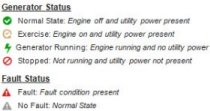
Test the Normal, Exercise, Generator Running, Stopped, and Fault modes.
Call 1-833-INFOHUB for troubleshooting assistance if needed (8 a.m. - 5 p.m. CT, Monday-Friday).
Homeowner Information
Name |
|
Street Address |
|
City, State, Zip Code |
|
Mobile Number (notifications) |
|
Alt. Phone Number |
|
Email Address (notifications) |
Generator Information*
Make |
|
Model |
|
Size |
|
S/N (Serial Number) |
|
Generator Installed Date |
|
Engine Hours |
|
Battery Installed Date |
|
Universal InfoHub or Gateway Module ESN/Device ID (see below) |
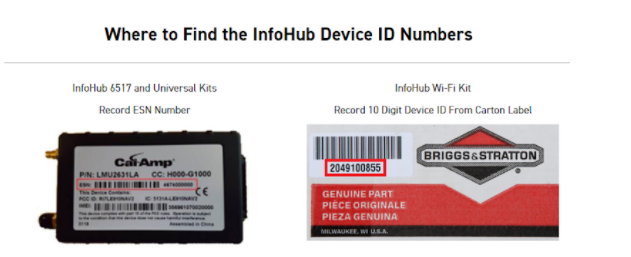
*From Step 4: Enter additonal details in the Description field in the platform if needed (e.g., transfer switch, engine, etc.).





